Upload image files
Here we are introdusing you the methods to upload image file(s) already saved on your computer to Gyazo.
To capture and upload new screenshot and GIFs please see this page for a step by step guide: Capture and upload desktop screen.
There are restrictions on the uploadable file size and the uploadable file type.
Drag & drop on the Gyazo icon in Mac & Windows
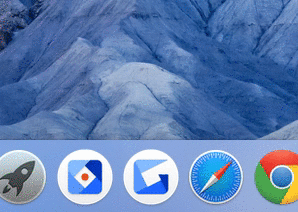
Note: For Windows 7 or later, you can drag & drop an image file into the Gyazo Icon on your desktop, but you can't do that with the Gyazo icon in your task bar.
Use the upload button on the Captures page
Once on the captures page, click the upload icon ( + ) here.

You will see this screen. Please click "Choose multiple images" and choose which images to upload from your computer.

You can also drag and drop image files onto this page.
You can upload images from your mobile with the same way.
Please access to captures page with your mobile browser and choose images to upload.
Drag & drop image files directly on to Captures page
Supports multiple uploads.
This is useful when you want to upload a large number of images at once.

Right Click on an image file > right click "Send to Gyazo" (Windows only)
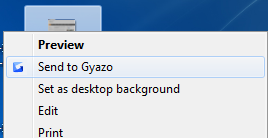
You can upload jpeg format and png format files.
It does not support bmp format.