Collection
With Gyazo collections you can save and share a set of images to gather inspiration, review ideas, and organize things to remember. You can also invite other people to add to a shared collection.
How to create collections from the captures page
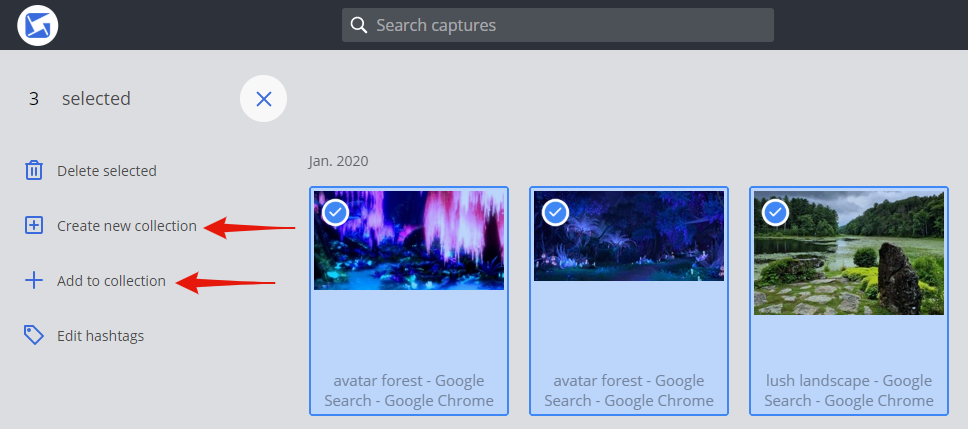
Click on multiple images you want to add, then click the plus sign or click an existing collection in the left column.
How to select many images at once
After selecting the first image, hold down the Shift key to select the last image, and all images in between will also be selected.
How to add to a collection from the capture page

In the navigation bar at the top right, click the collection icon to see the collection menu. Click a collection or make a new one to add the current capture.
There is no limit for paid users( Gyazo Pro / Gyazo Teams ) on the number of captures you can add to your collection.
Free users can store up to 10 captures per collection.
How to share collections with viewers
Each of your collections has a unique link which only you can see. To share, simply paste the link to your collection, like this one: https://gyazo.com/collections/700efdb22a0a5648d9834fd285ce3620
It works the same way as sharing Gyazo images normally.
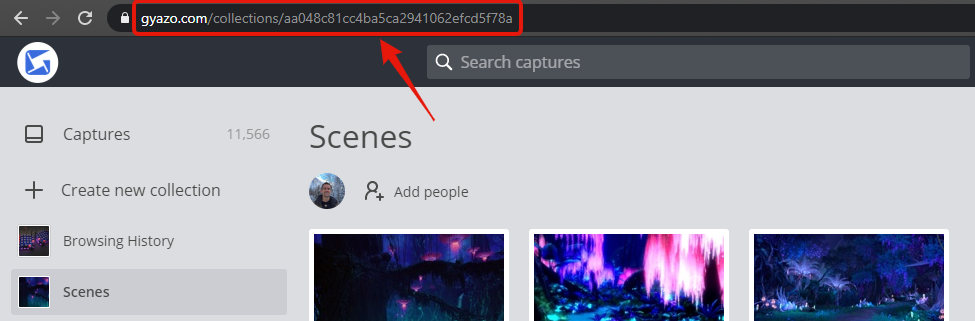
Multiple users can also collaborate to edit a collection by using Group collection feature.