Gyazo Extension for Chrome, Firefox, and Edge
The Gyazo extension adds some powerful features not available in the desktop app. You can save a selected area, a specific image, an entire web page, or even a specific HTML element. It also lets you see a preview of Gyazo links around the web simply by hovering over them with the mouse.
Download and install Gyazo Extension for your browser of choice and you can capture a page element, a selected area, the visible page, or the whole page from top to bottom.
Only still images are supported. Videos (Gyazo Video and Gyazo Replay) are not supported at this time.
Features overview
Click the Gyazo icon to capture a screenshot of the visible area of thepage, the whole page from top to bottom, a selected area, or an HTML element.
1. Element
You can only capture the specified HTML elements in the page.
When you click the button, the element under the mouse cursor is highlighted in blue, so place the cursor on the element you want to capture and click the mouse.
It is possible to reliably select a part of a web page such as a clipping of a news article.
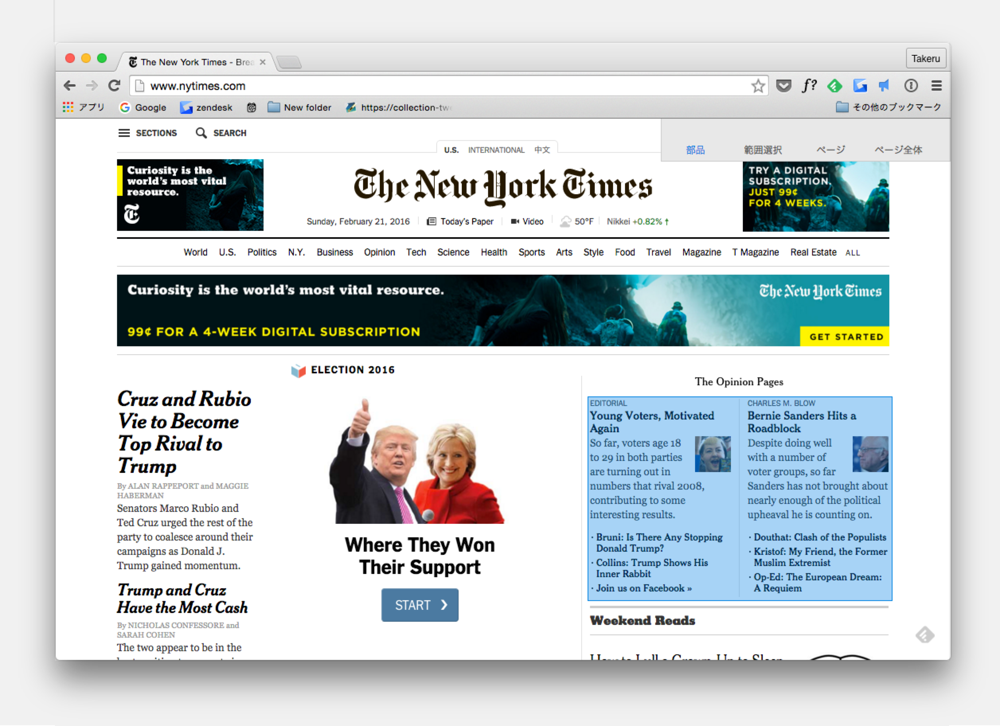
2. Free selection
Similar to the function when you capture and upload desktop screen, it captures only the rectangular selection with the mouse.
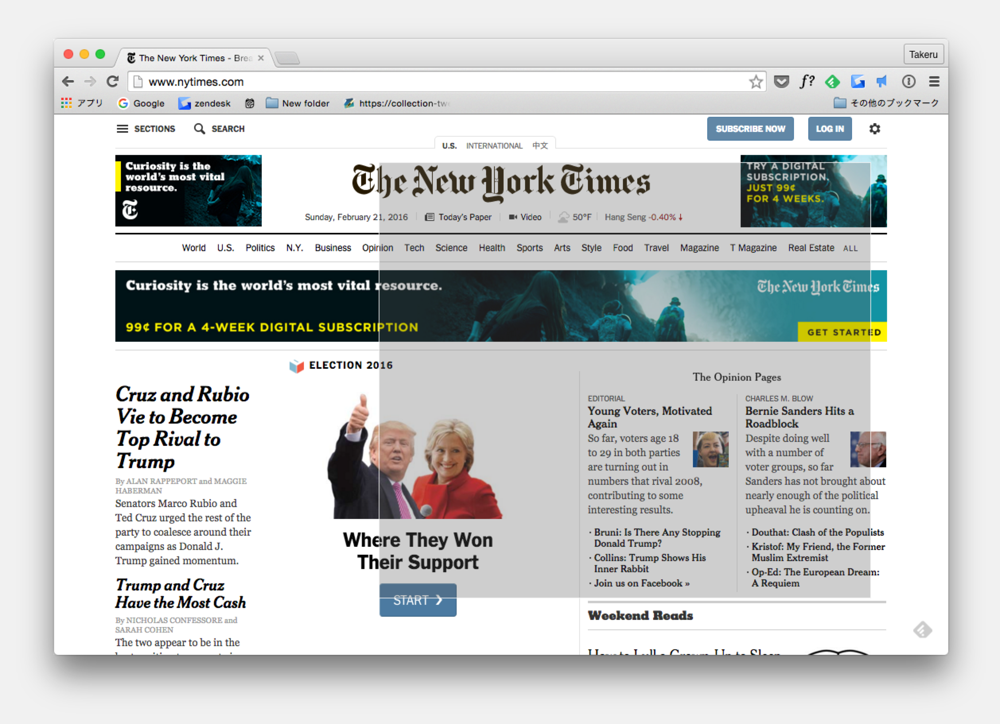
3. Page
Capture only the visible part of the browsing page.
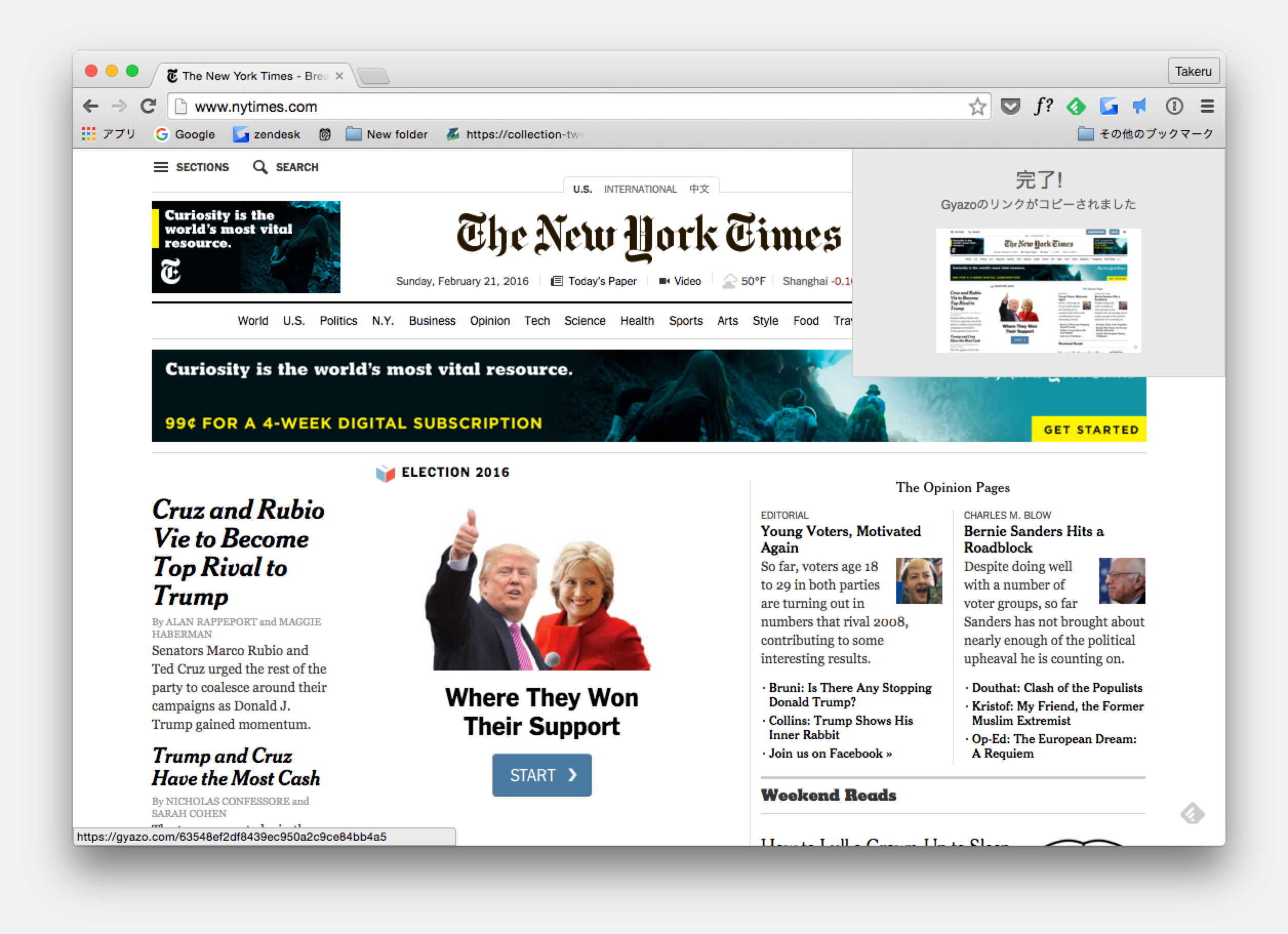
4. Whole page
The web page you are browsing is automatically connected from the top to the bottom and captured as one image. You can capture the entire page, including the hidden parts.
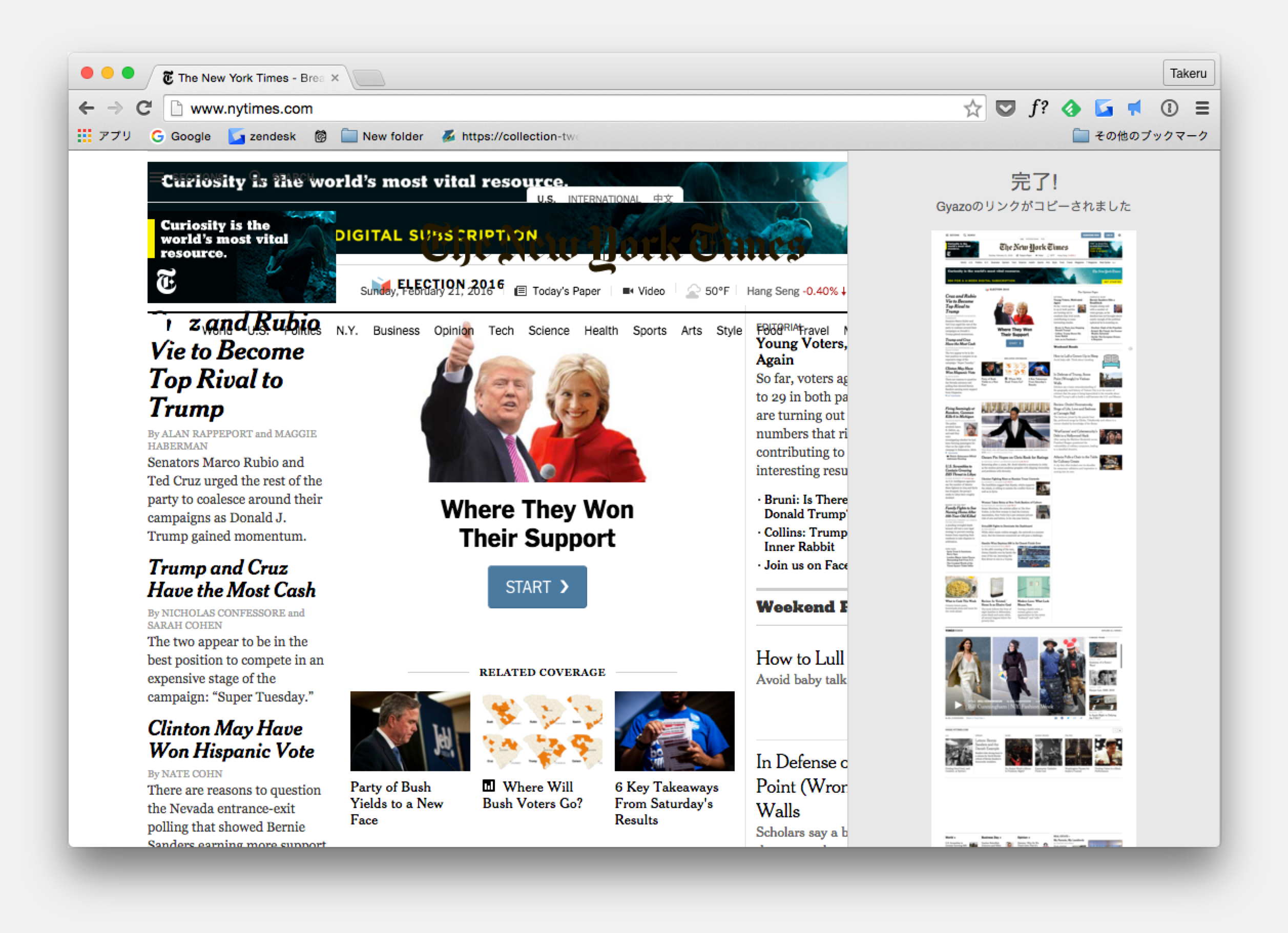
other useful features
Use the right click menu to directly capture images

Hover over regular Gyazo links on any webpage to see a quick preview

Image History
When you use these features, the web page’s title and url are part of the details Gyazo saves with each image or video. If you have a Gyazo Pro account, you are able to use Image search to find these captures without the need for manual tagging.
You can always add hashtags, keywords, and descriptions to images as well.
Note for Firefox Users
Please visit your Firefox settings > privacy page and make sure that under history you have it set to "Firefox will: remember history."
This is required to enable the browsing and image history features that come with your Gyazo account when capturing from Firefox with the add-on.
