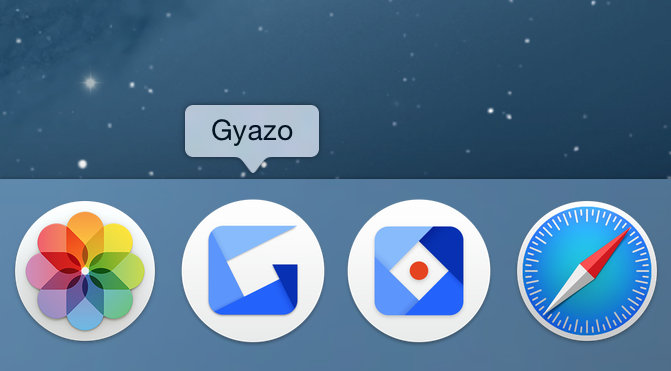Download and install Gyazo
Gyazo is the fastest way to capture screenshots and record screen videos that are ready to share.
After you install the Gyazo app you can upload captures and browse your uploads across devices with one account.
How to install and use Gyazo on Windows
On the Get Started page, click the Download Gyazo button.
In your computer's download folder, click the Gyazo.exe file to launch the Gyazo installer.
Click next and follow the install steps. You can add Gyazo icons to your task bar for quick access.
On your desktop or in the task bar, click the Gyazo icon to record and upload a screenshot or video.
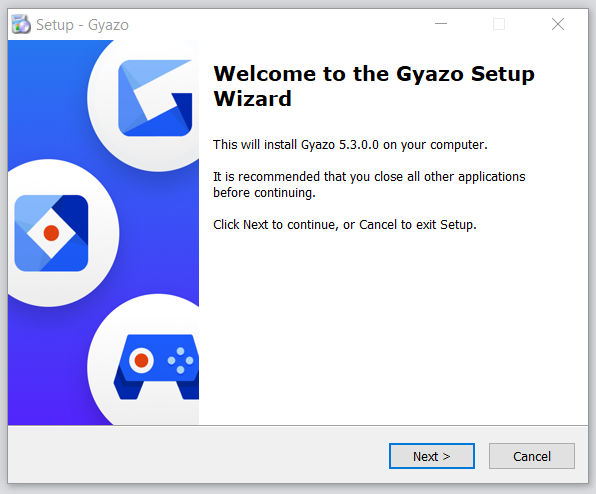

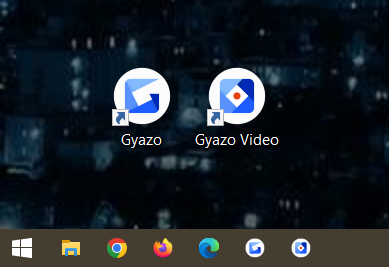
How to install and use Gyazo on Mac
On the Get Started page, click the Download Gyazo button.
In your computer's download folder, click the Gyazo.pkg file to launch the Gyazo installer.
Click next and follow the install steps. In order to work, Gyazo needs you to give permission for several access types.
In the top menu bar, click the Gyazo icon to record and upload a screenshot or video.
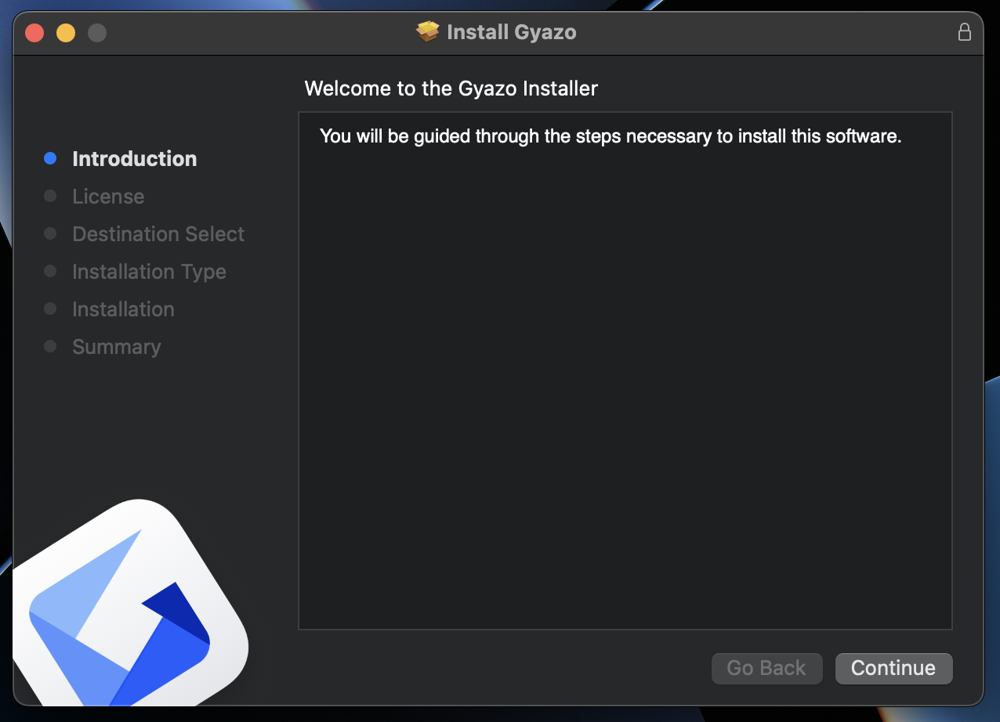
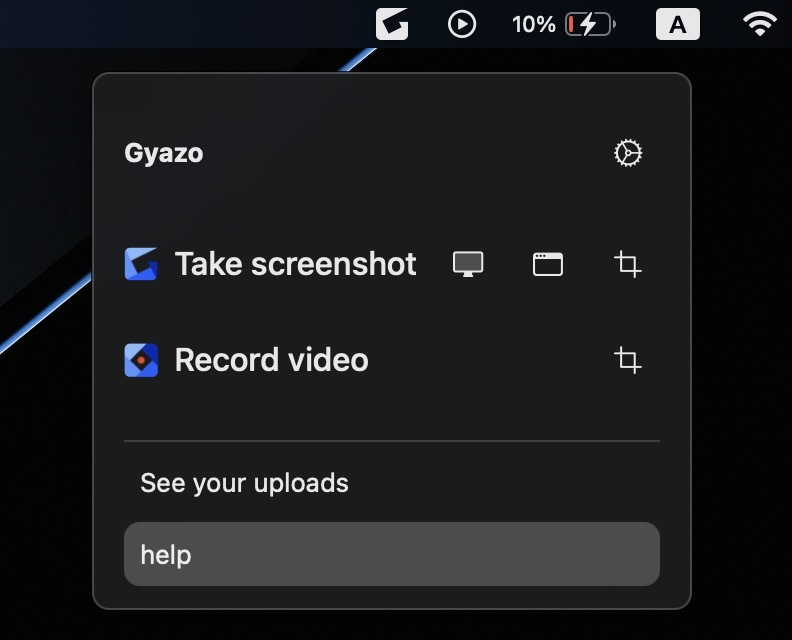
Tip: Drag and drop the Gyazo and Gyazo Video icon from your Applications folder to your dock for quick access.
Gyazo also has an iOS app, Android app, a Linux version, and browser extensions
In addition to these desktop apps, you can also get the free Gyazo Gyazo Extension for Chrome, Firefox, and Edge and the free Gyazo Gyazo mobile apps.
Note for Linux users: We have open-sourced Gyazo for Linux but we do not provide technical support for it at this time. If you want to contribute please check the check out Gyazo for linux on GitHub . Unfortunately Gyazo Video and Gyazo Replay are not available on Linux at this time.
Need help getting started?